लेखांकन क्या है ?
लेख एवं अंकन दो शब्दों के मेल से बने लेखांकन में लेख से मतलब लिखने से होता है तथा अंकन से मतलब अंकों से होता है ।जिसमे रुपय का आदान-प्रदान होता है ऐसे घटना क्रम के अंकों में लिखे जाने को लेखांकन कहा जाता है ।
Account
Business :– Profit के उद्देश्य से किसी भी वस्तु को खरीदना और बेचना व्यापार कहलाता हैं |
Businessmen :– ऐसा व्यक्ति जो बिज़नेस में पैसा लगाता हैं ओर बिज़नेस को चलाता हैं, और बिज़नेस में होने वाले सभी profit और Loss की जिम्मेदारी उठाता हैं वही व्यापारी कहलाता हैं |
Development Of Account (एकाउंटिंग का विकास) :-
लुकास पेसियोली को पुस्तपालन (Bookkeeping) का जन्मदाता कहा जाता हैं ,1494 में इटली में इनकी एक पुस्तक प्रकाशित हुयी थी | यह पुस्तक गणित से सम्बंधित थी, लेकिन इसमें पुस्तपालन की एक विधि का उल्लेख भी किया गया था, इसके पश्चात् युरोप के अनेक विद्वानों द्वारा इस विषय पर अनेक पुस्तके लिखी गई
Defination Of Bookkeeping :-
बहिखाते को पुस्तपालन (Bookkeeping) भी कहा जाता हैं ,व्यवसाय के समस्त वित्तिय लेन-देनो का शुद्ध एवं स्पष्ट रूप से लेखा करने की कला को bookkeeping या बहिखाता खा जाता हैं |
Good (माल) :- वह वस्तु जिसका Purchase और Sale Business मे किया जाता हैं|
Purchase(खरीदना) - किसी वस्तु को खरीदना
Sale(बेचना) - किसी वस्तु को बेचना
Purchse Return(क्रय वापसी) : खरीदा हुआ माल किसी भी कारण से वापस करना |
Sale Return(विक्रय वापसी) : बेचा हुआ माल किसी भी कारण से वापस आना |
Stock(स्कंद) -
- Opening Stock (प्रारंभिक स्कन्द)
- Closing Stock (अंतिम स्कन्द)
“ वर्ष के अंत में बचा हुआ माल Closing Stock कहलाता हैं यही माल नये वर्ष में Opening Stock कहलाता हैं | ”
Drawing: Personal Use के लिए Business में से माल या पैसा निकलना Drawing कहलाता हैं|
Capital : Businessmen अपने Business में जो पैसा, माल, वस्तु लगाकर Business Start
करता हैं तो उसे capital या पूंजी कहते हैं और capital business में liability होती हैं |
Liability: ऐसी सारी Responsibility जो business में हमे चुकानी होती हैं, liability कहलाती हैं या दायित्व कहलाता हैं | उदा.- Creditors, Loan, Bills Payable, Capital.
Assets: व्यापार में जो चीजे व्यापारी की स्वयं की होती हैं वह संपत्ति कहलाती हैं
ये दो प्रकार की होती है :-
- Current Assets(चल या चालू संपत्ति)[machine,building,furniture,vehicle, etc.]
- Fixed Assets(अचल या स्थायी संपत्ति) [cash,bank,debitors, etc.]
Debitor(देनदार): ऐसा व्यक्ति जिसे हम माल देते हें या बेचते हैं और जिस व्यक्ति या पार्टी से पैसा Receive होता हैं | Debitor कहलाते हैं |
Creditor(लेनदार): ऐसा व्यक्ति जिससे हम माल लेते हैं या खरीदते हैं या जिस व्यक्ति या पार्टी को हम payment करते हैं | Creditor कहलाते हैं |
Full Form Dr and Cr :-
- Dr - Debit Record (नामे करना)
- Cr - Credit Record (जमा करना)
Account :- There are 3 types of account
- Donation(दान)
- Charity (चंदा)
- Drawings (आहरण)
- Free Sample (नमूना)
- Lost by Theft (चोरी गया माल)
- Lost by Fire (आग में नष्ट माल)
- Salary (वेतन के रूप में माल)
Single Entry Formate :- In the Book Of 1 April 2021 to 31 March 2022
Question. 1 अप्रैल राम से 10000 का माल खरीदा|
| Date | Particular | LF | Dr | Cr |
|---|---|---|---|---|
| 1 अप्रैल | Purchase A/C Dr | 10000 | ||
| To Ram | 10000 | |||
| [Being Purchased Goods From Ram] |
Compound Entry Formate :- In the Book Of 1 April 2021 to 31 March 2022
Question. 2 अप्रैल राम से 10000 का माल खरीदा|
2 अप्रैल नरेश से 5000 का माल खरीदा|
2 अप्रैल नकद 25000 का माल खरीदा|
| Date | Particular | LF | Dr | Cr |
|---|---|---|---|---|
| 2 अप्रैल | Purchase A/C Dr | 40000 | ||
| To Ram | 10000 | |||
| To Naresh | 5000 | |||
| To Cash | 25000 | |||
| [Being Purchased Goods From Ram,naresh and on cash] |
Purchase Return & Sale Return :-
Question. 4 अप्रैल राम को 2000 का माल वापस किया |
Question. 5 अप्रैल अशोक ने 500 का माल हमे वापस लोटाया|
| Date | Particular | LF | Dr | Cr |
|---|---|---|---|---|
| 4 अप्रैल | Ram A/C Dr | 2000 | ||
| To Purchase Return | 2000 | |||
| [Being Goods Return To Ram.] | ||||
| . | ||||
| 5 अप्रैल | Sales Return A/C Dr | 500 | ||
| To Ashok | 500 | |||
| [Being Goods Return From Ashok.] |
7 Conditions में Purchase को Credit करना होता हैं :-
Question. 6 अप्रैल 800रु का माल चंदे में दिया|
Question. 7 अप्रैल 100रु का माल दान में दिया|
Question. 8 अप्रैल 500रु का माल नमूने के रूप में बाँटा|
| Date | Particular | LF | Dr | Cr |
|---|---|---|---|---|
| 6 अप्रैल | Charity A/C Dr | 800 | ||
| To Purchase | 800 | |||
| [Being given Goods in Charity] | ||||
| . | ||||
| 7 अप्रैल | Donation A/C Dr | 100 | ||
| To Purchase | 100 | |||
| [Being given Goods in Donation.] | ||||
| . | ||||
| 8 अप्रैल | Free Sample A/C Dr | 500 | ||
| To Purchase | 500 | |||
| [Being given Goods in Free Sample] |
Discount में Example Trade and Cash discount :-
Question. 11 अप्रैल राम से 10000रु का माल 10% व्यापारिक बट्टे या Trade discount पर खरीदा|
Question. 12 अप्रैल राम से 10000रु का माल 10% Trade discount और 5% Cash discountपर खरीदा|
| Date | Particular | LF | Dr | Cr |
|---|---|---|---|---|
| 11 अप्रैल | Purchase A/C Dr | 9000 | ||
| To Ram | 9000 | |||
| [Being purchase Goods From Ram on 10% Trade Discount] | ||||
| . | ||||
| 12 अप्रैल | Purchase A/C Dr | 9000 | ||
| To cash | 8550 | |||
| To discount | 450 | |||
| [Being purchase Goods From Ram on 10% Trade Discount and 5% Cash Discount.] |
- जिस date पर cheque मिलता हैं यदि cheque को उसी date पर bank भेज दिया जाये तो cheque प्राप्त होने वाली date पर............. एंट्री कुछ इस प्रकार होगीा|
Question. 10 अप्रैल राम से 10000 रु का cheque प्राप्त हुआ और प्राप्त cheque को उसी दिन bank भेज दिया|
| Date | Particular | LF | Dr | Cr |
|---|---|---|---|---|
| 10 अप्रैल | Bank A/c Dr | 10000 | ||
| To Ram | 10000 | |||
| [Being cheque received From Ram] |
- जिस date पर cheque मिलता हैं यदि प्राप्त cheque को उसी date पर bank नही भेजा जाये तो cheque प्राप्त होने वाली date पर............... एंट्री कुछ इस प्रकार होगी|
Question. 15 अप्रैल राम से 10000 रु का cheque प्राप्त हुआ|
Question. 17 अप्रैल राम का cheque bank भेजा|
| Date | Particular | LF | Dr | Cr |
|---|---|---|---|---|
| 15 अप्रैल | Cash A/c Dr | 10000 | ||
| To Ram | 10000 | |||
| . | ||||
| 17 अप्रैल | Bank A/c Dr | 10000 | ||
| To Cash | 10000 |
- यदि cheque bank से dishounered होकर वापस आ जाये तो एंट्री कुछ इस प्रकार होगीी|
Question. 18 अप्रैल राम का चेक bank से अनादरित होकर वापस आ गया |
| Date | Particular | LF | Dr | Cr |
|---|---|---|---|---|
| 18 अप्रैल | Ram’s A/c Dr | 10000 | ||
| To bank | 10000 |
Bad debts(डूबत ऋण) Example :-
Question. 20 अप्रैल राम से 10000 रु के बदले में से 25% पैसे ही प्राप्त हुए|
| Date | Particular | LF | Dr | Cr |
|---|---|---|---|---|
| 20 अप्रैल | Cash A/c Dr | 2500 | ||
| Bad debts A/C Dr | 7500 | |||
| To Ram | 10000 |
यदि कोई व्यक्ति बाद में सारे पैसे लोटा देता हैं तो उसकी Entry इस प्रकार से होती हैं -
| Date | Particular | LF | Dr | Cr |
|---|---|---|---|---|
| 26 दिसंबर | Cash A/c Dr | 7500 | ||
| To Bad debts A/C | 7500 |
समय के बदलाव के साथ ही, कम्पनी के अकाउंट को मेंटेन करने के लिए आज कंप्यूटर का उपयोग किया जाता हैं, कम्पयूटर पर एक सॉफ्टवेयर मिल जाता है जिस पर बिना परेशानी के कॉलम बनाना ग्राफ चेक करना एकाउंटिंग करना, बैलेंस शिट चेक करना ,रिकॉर्ड रखना सब आसानी से किया जा सकता है बस यही टैली है।
टैली के जनक (Father of Tally) - श्याम सुंदर गोयनका (Shyam Sunder Goenka) ने टैली सॉफ्टवेयर का आविष्कार सन् 1986 में किया गया था।
Tally का Full Form – “ट्रांसक्शन्स एलाउन्स इन ए लीनियर लाइन यार्ड्स ” (एक रैखिक रेखा गज में लेन-देन की अनुमति)।
ERP क्या है? ERP का Full Form होता है (Enterprise Resource Planning) [Enterpise का मतलब होता हे बिजनस, बिजनस के जीतने भी रेसॉरसेस होते हे उनको एक बेहतरीन तरीके से इस सॉफ्टवेयर के माध्यम से प्लान करना ] ERP की मदद से हम अपने Data को Proper way में Manage करते है और अपने Data को बहुत ही आसानी से Store कर सकते है।, Tally Ke Latest Version को ही हम लोग (Tally ERP 9) कहते है।
Accounting :- अपने व्यापार में किसी कम्पनी के वितीय लेन-देन ( Profit/Loss [लाभ/हानी] , income/Expences [इनकम/खर्चे] ) को लिखकर रखना ही एकाउंटिंग हैं।
Tally का संबंध :-Tally Solutions Pvt. Ltd यह एक बहुराष्ट्रीय भारतीय कम्पनी द्वारा निर्मित कंप्यूटर सॉफ्टवेयर हैं, टैली भारत और विदेशों में सर्वाधिक Popular फाइनेंशियल अकाउंटिंग साँफ्टवेयर है। अपने आसान उपयोग, सरलता, यूजर फ्रेंडली की वजह से ही इसका उपयोग दिन पर दिन बढता जा रहा हैं है। छोटे व्यवसाय से लेकर बड़े – बड़े प्रतिष्ठान तक लगभग प्रत्येक कम्पनी द्वारा अपने account को मैनेज करने के लिए टैली का प्रयोग किया जा रहा है। टैली सॉफ्टवेर की डिमांड भारत में GST आने के बाद बहुत तेजी से बढ़ गई है।
Versions of Tally:-
Tally 4.5 1990 MS DOS पर आधारित था
Tally 5.4 1996 यह एक ग्राफिक इंटरफ़ेस वर्जन था।
Tally 6.3 2001 WindowsSupport, यह वैट (Value Added Tax) के साथ प्रिंटिंग
Tally 7.2 2005 वैट नियमों की नई विशेषताओं के साथ जोड़ा गया था
Tally 8.1 2005 प्वाइंट ऑफ सेल(POS)और पेरोल की नई विशेषताओं के साथ जोड़ा गया
Tally 9 2006 यह वर्जन बग और त्रुटियों के कारण जारी किया गया था। इस वर्जन में अधिकतम विशेषताएं हैं जैसे टीडीएस, एफबीटी, पेरोल, ई-टीडीएस भरना
Tally ERP 9 2009 यह (गुड्स एंड सर्विसेज टैक्स) जीएसटी की नई सुविधाओं के साथ भी update है।
Tally ERP 9 Software को Open करते ही Gateway Of Tally दिखाई देगा
Gateway of Tally मे हमे कई सारे Features मिलेगे :-
- Masters मे Accounts Info and Inventory Info मिलेगा|
- Transaction मे Accounting Vouchers and Inventory Vouchers मिलेगा|
- Utilities मे Import of Data and Banking मिलेगा|
- Reports मे Balance sheet, Profit&loss Account, Stock summary, Ratio Analysis And Display मिलेगा|
Masters:
- Accounts Info: Accounts Info में Groups, Ledger And Voucher types को create करते हैं |
- Inventory Info: Inventory Info में Stock Groups, Stock Category, Stock Items, Unit Of Measure, Godown And Tax Rate को Setup करते हैं |
- Accounting Vouchers: Accounting Vouchers में Voucher Entry करते हैं Like Sale, purchase ,payment , Receipt, journal and Conta Etc.
- Inventory Vouchers: Inventory Voucher में Stock Journal, Rejection inward, Rejection Outward, Delivery Note, Receipt Note, Physical Stock, Stock Query Etc की Entry होती हैं |
- Import Of Data: Import of Data में Master, Vouchers, Bank Details से Related Data को Import करना |
- Banking: Banking में Bank Related सभी Configuration जैसे Check printing, Check Register, Bank Reconciliation(BRS), Deposit Slip, Payment AdviceAnd Post Dated Summary को देख सकते हैं और इसे Manage कर सकते हैं |
- Balance Sheet: Balance Sheet में अपने Business की Financial Position को Check करते हैं |
- Profit&loss Account: Profit & loss Account में अपने business का profit And loss कितना हुआ उसकी reports को देखते हैं .
- Stock Summary: Stock Summary में अपना जो भी stock हे उसकी पूरी Reports को देखते हैं
- Display: Display में कई Option मिलते हे जैसे यहाँ से हम Trial Balance, Day Book, Accounts book, Inventory Books, Statutory Report, Cash/funds flow, Receipts and payments, List of accounts and Exceptions Reports को देख सकते हैं |
Tally ERP 9 Software में कंपनी बनाना :-
पहली बार किसी फर्म के एकाउंटस को टैली में मैनेज करना चाहते हैं , तो सबसे पहले उस फर्म के नाम से कम्पनी तैयार करनी होगी । यह कम्पनी टैली में कार्य की शुरूआत करने से पहले बनाई जाती हैं ।
Create Company – टैली में कम्पनी बनाने के लिए कम्पनी इन्फों मैन्यू ( Alt + F3 ) या ( Alt + F1 ) मे जाकर Create Company विकल्प चुनें ।
Directory – यह फील्ड पहले से ही भरा हुआ होता हैं इस फील्ड में टैली का वह पाथ होता हैं , जहाँ टैली सॉफ्टवेयर लोड होता हैं । कर्सर इस फील्ड को छोड़ देता हैं और बनाई जाने वाली कम्पनी स्वतः ही इस डायरेक्ट्री में स्टोर हो जाती हैं ।
Name – इस फील्ड में वह नाम एंटर करें , जिस नाम से कम्पनी बनाना चाहते हैं ।
Mailing Name – इस फील्ड में कम्पनी का मेलिंग नेम एंटर करें । सामान्यतः कम्पनी का नाम ही मैलिंग नेम होता है |
Address – इस फील्ड में कम्पनी का पूरा पता एंटर किया जाता हैं ।
Statutory Compliance For – इस फील्ड में वह देश का नाम एंटर किया जाता हैं जिस देश में कम्पनी स्थापित है |
State – इस फील्ड में उस राज्य को एंटर किया जाता हैं जिस राज्य में आपका कारोबार स्थापित हैं ।
Pin Code – इस फील्ड में उस स्थान का पिन कोड एंटर करें , जहाँ कम्पनी स्थापित हैं ।
Telephone Number – इस फील्ड में कम्पनी का टेलीफोन नम्बर एंटर करें । E-mail Address – इस फील्ड में कम्पनी का ई – मेल एड्रेस एंटर करें ।
Maintain – यदि आप कम्पनी में केवल एकाउंट्स से सम्बंधित ही कार्य करना चाहते हो , तो Accounts Only ऑप्शन सलेक्ट करें । यदि आप एकाउंट्स के साथ साथ स्टॉक भी मैनेज करना चाहते हों , तो Accounts With Inventory सलेक्ट करें ।
Financial Year From – इस फील्ड में वित्तीय वर्ष शुरू होने की तिथी एंटर करें ( 01 – Apr – . . . . . . )
Books Beginning From – इस फील्ड में बुक्स ऑफ एकाउंट्स शुरू करने की तिथी एंटर करें ।
Security Control – यदि आप कम्पनी पर सुरक्षा व्यवस्था सक्रिय करना चाहते हैं , तो इस ऑप्शन को यस करें और इसे यस करने के बाद इसमें यूजर नेम और पासवर्ड एंटर करें ।
Company Creation Screen में सभी सूचनायें को एंटर करने के बाद कम्पनी को सेव कर दें या ( Ctrl + A ) Press करें ।
कम्पनी सलेक्ट करना :-
Gateway of Tally ⇨ F1 ( Select Company )या
Gateway of Tally ⇨ Alt + F1 ( Select Company )या
Gateway of Tally ⇨ Alt + F3 ( Select Company )
कम्पनी सलेक्ट करना :-
यदि आप पहले से बनाई हुई कम्पनी में किसी प्रकार का परिवर्तन करना चाहते हैं , तो गेटवे ऑफ टैली से F1 कुंजी दबाकर वह कम्पनी सलेक्ट करें , जिसमें आप परिवर्तन करना चाहते हों । कम्पनी सलेक्ट करने के बाद Alt + F3 कुंजी दबाए , जिससे कम्पनी इन्फों मैन्यू प्रदर्शित होगा । यहाँ से ऑल्टर ऑप्शन सलेक्ट करें । इससे कम्पनी ऑल्टरेशन स्क्रीन प्रदर्शित होगी । आप इसमें परिवर्तन करने के बाद इसे सेव कर दें ।
Gateway of Tally ⇨ Press F1 ( Select the Company ) ⇨ Alt + F3 ⇨ Alter ⇨ Select company
कम्पनी हटाना :-
किसी भी कम्पनी को डिलीट करने के लिए पहले उस कम्पनी को सलेक्ट करें । फिर Alt + F3 कुंजी दबाकर कम्पनी इन्फों मैन्यू से Alter ऑप्शन सलेक्ट करें । जिस कम्पनी को डिलीट करना चाहते हैं उसे सलेक्ट करें और सलेक्ट करने के बाद उसे Alt + D कुंजी का प्रयोग करें । जिससे सलेक्ट की हुई कम्पनी डिलीट हो जायेगी ।
Gateway of Tally ⇨ Press F1 ( Select the Company ) ⇨ Alt + F3 ⇨ Alter ⇨ Select company ⇨ Alt + D
Ledger बनाना:-
Gateway of Tally ⇨ Accounts Info ⇨ Ledger ⇨ Create
| S.No. | Ledger | Under Group |
|---|---|---|
| 1 | CAPITAL | CAPITAL ACCOUNTS |
| 2 | DRAWINGS | CAPITAL ACCOUNTS |
| 3 | Purchase | Purchase account |
| 4 | Purchase return | Purchase account |
| 5 | Sales a/c | Sales account |
| 6 | Sales return | Sales account |
| 7 | Carriage inwards | Direct expenses |
| 8 | Fright | Direct expenses |
| 9 | Wages | Direct expenses |
| 10 | Cartage | Direct expenses |
| 11 | Clearing charges | Direct expenses |
| 12 | Factory rent | Direct expenses |
| 13 | Fuel and power | Direct expenses |
| 14 | Gas and water | Direct expenses |
| 15 | Custom duty | Direct expenses |
| 16 | Octroi | Direct expenses |
| 17 | Wages and salaries | Direct expenses |
| 18 | Productive exp. | Direct expenses |
| 19 | Factory lighting | Direct expenses |
| 20 | Royalty | Direct expenses |
| 21 | Salaries a/c | Indirect Expenses |
| 22 | Salaries & wages a/c | Indirect Expenses |
| 23 | Rent & Rates and Taxes | Indirect Expenses |
| 24 | Insurance | Indirect Expenses |
| 25 | Printing and Stationery | Indirect Expenses |
| 26 | Telephone Fee | Indirect Expenses |
| 27 | Postage and Telegrams | Indirect Expenses |
| 28 | Legal Charges | Indirect Expenses |
| 29 | Directors Fee | Indirect Expenses |
| 30 | Auditors Fee | Indirect Expenses |
| 31 | General Exp. | Indirect Expenses |
| 32 | Advertisement | Indirect Expenses |
| 33 | Travelers Commission | Indirect Expenses |
| 34 | Light Expenses | Indirect Expenses |
| 35 | Discount | Indirect Expenses |
| 36 | Carriage Outwards | Indirect Expenses |
| 37 | Commission | Indirect Expenses |
| 38 | Interest | Indirect Expenses |
| 39 | Trade Expenses | Indirect Expenses |
| 40 | Stable Expenses | Indirect Expenses |
| 41 | Bad Debts | Indirect Expenses |
| 42 | Depreciation | Indirect Expenses |
| 43 | Interest on Capital | Indirect Expenses |
| 44 | Interest Received | Indirect Income |
| 45 | Discount Received | Indirect Income |
| 46 | Rent Received | Indirect Income |
| 47 | Commission Received | Indirect Income |
| 48 | Income from Investment | Indirect Income |
| 49 | Interest on Deposits | Indirect Income |
| 50 | Bad debts Recovered | Indirect Income |
| 51 | Other Incomes | Indirect Income |
| 52 | Bank overdraft | Current liabilities |
| 53 | Bank loan | Current liabilities |
| 54 | Loan | Current liabilities |
| 55 | Bills Payable | Current liabilities |
| 56 | State bank of India | Bank Account |
| 57 | P.N.B. Bank | Bank Account |
| 58 | P.N.B. Bank | Bank Account |
| 59 | Axis Bank | Bank Account |
| 60 | Furniture | Fixed Assets |
| 61 | Machinery | Fixed Assets |
| 62 | Land and Building | Fixed Assets |
| 63 | Plant and machinery | Fixed Assets |
| 64 | Goodwill | Intangible Assets |
| 65 | Accrued Income | Current Assets |
| 66 | Investment | Current Assets |
| 67 | Bills Receivable | Current Assets |
| 68 | COOLAR | Fixed Assets |
| 69 | MOTOR CAR | Fixed Assets |
| 70 | MOTOR CAR | Fixed Assets |
| 71 | PETTY CASH | CASH-IN-HAND |
| 72 | ANY BANK ( Dr.) | BANK ACCOUNTS |
| 73 | ANY BANK (Cr.) | BANK OVERDRAFT |
| 74 | REPAIRS & MAINTAINS EXP | Indirect Expenses |
| 75 | ELECTRISITY EXP | Indirect Expenses |
| 76 | CONVEYANCE EXP | Indirect Expenses |
| 77 | WATER BILL | Indirect Expenses |
| 78 | OUTSTANDING RENT | CURRENT LIABILITIES |
| 79 | OUTSTANDING SALARY | CURRENT LIABILITIES |
| 80 | ANY PARTY SALES | SUNDRY DEBTORS |
| 81 | ANY PARTY PURCHASE | SUNDRY CREDITORS |
| 82 | SHARE / DEBENTURE | INVESTMENT |
| 83 | LOAN FROM BANK | SECURED LOAN |
| 84 | LOAN FROM PERSON’S | UNSECURED LOAN |
| 85 | INPUT VAT | DUTIES & TAXES |
| 86 | SERVICE TAX | DUTIES & TAXES |
| 87 | TDS | DUTIES & TAXES |
| 88 | TCS | DUTIES & TAXES |
| 89 | OUTPUT VAT | DUTIES & TAXES |
| 90 | EXCISE DUTY | DUTIES & TAXES |
Tally - Create single stock group
Step 1: From Gateway of Tally screen, choose Inventory Info.
Step 2: In next screen, under inventory info choose stock groups.
Step 3: Under single stock group, choose create option to create single stock group in as per requirements of company.
Step 4: In next screen “Single Stock Group Creation” enter the following details.
- Name: Enter the name of stock group that has to be created in Tally. Here we have given “Television” as a new single stock group.
- Under: Choose stock group as Primary
- Should quantities of items to be added: Choose options as Yes
How to Create Stock Category in Tally
Before creation stock category in tally, you need to set “Yes” for Maintain Stock Categories in F11: Features. Gateway of Tally > F11: Features > Inventory Features
Step 1: Navigation to Gateway of Tally and than choose the option Inventory Info
Step 2: Under inventory info, choose Stock Categories option to create stock category in Tally.ERP 9.
Step 3: Under Single stock category, choose “Create” option to create single stock category in Tally.
Step 4: In next screen “Sintock creation” update the following details.
- Name: Enter the name of stock category that has to be created in Tally, here we have given name of stock category as “32 Inches TV”
- Under: By default choose “Primary”
- Press enter to continue and click on Yes to accept the data.
How to Create Godowns / Location in Tally
गोदाम एक ऐसा स्थान है जहां स्टॉक वस्तुओं को सुरक्षित रूप से संग्रहीत किया जाता है। टैली में गोदामों के अनुसार स्टॉक मदों की रिपोर्ट तैयार की जा सकती है।
हम टैली में दो प्रकार से Godowns बना सकते हैं
- Single Godowns
- Multiple Godowns
टैली में multiple Godowns बनाने से पहले, हमे F11 में multiple Godowns को Maintain करने के लिए "YES" सेट करने की आवश्यकता है: Gateway of Tally > F11: Features > Inventory Feature
Step 1: From Gateway of Tally, under masters choose the option Inventory Info.
Step 2: Under inventory Info, choose Godowns option to create Godowns in Tally as per requirements of a company.
Step 3: Under single Godown, click on create option to create single Godown in Tally.
Step 4: In next screen GoDown creation, enter the following details.
- Name: Enter the name of Godown, you can the name of Godown as the location name where it has been located.
- Under: Enter under which godown comes
- After entering the details press enter and press Y or enter to accept the configured Godown in tally.
How to create stock units in Tally ERP 9
टैली में, आप स्टॉक मापने के लिए यूनिट और कंपाउंड यूनिट (जैसे नंबर,PCS,box आदि) बना सकते हैं। , Compound unit को किन्ही दो यूनिट का combination कहते हैं| उदाहरण के लिए, 25 pieces का एक बॉक्स माप की एक compound unit है।
Gateway of Tally.ERP 9 > Inventory Info > Unit of Measure > Create.
Step 1: Login to Tally, from Gateway of Tally > choose inventory info.
Step 2: Next choose “Unit of Measures”.
Step 3: Under Units, click on Create option to create units of measure in Tally.
Step 4: In next screen unit creation, enter the following details
- Symbol: Enter the units symbol by which a stock items are identified. For e.g. No’s indicates numbers.
- Formal name: Formal name refer as another name of the units. It helps to match the symbols with their respective names.
- Number of decimal places: number of decimal can be used for detecting units. For example – 5.20 Kg refer as 5Kg and 200 gms, where three decimals are expressed in grams.
How to Create Stock Items In Tally
टैली में, स्टॉक आइटम को उन वस्तुओं या सेवाओं के लिए संदर्भित किया जाता है जो एक कंपनी बनाती है या जिसमे Trade होता हैं |
टैली में स्टॉक आइटम दो तरीकों से बनाए जा सकते हैं
- Single stock item
- Multiple stock items
Gateway of Tally.ERP 9 > Inventory Info > Stock Items > Single stock item > Create
Step 1: From the initial screen of Tally, i.e. Gateway of Tally, choose inventory info.
Step 2: Next screen, choose “Stock items”
Step 3: Under single stock item, choose create.
Step 4: In next screen, single stock creation enter the following details.
- Name: Enter the name of stock item
- Alias: It can be short name of stock item or another name or product id.
- Under: Enter the stock group under which this stock item to be specified
- Category : Enter the stock category of stock item
- Units: Units of measure to count the stock item
- Opening Balance: Enter the opening balance of stock item
- Quantity: Enter quantity of stock item
- Rate: When you are entering the rate values for stock item, a new window opens as shown below. Update the following details.
- Godown: Choose Godown from the list of Godowns.
- Rate: Enter the rate of stock item
- Per & Amount values are automatically calculated based on quantity and rate amount.
After entering the required details, press enter to continue. Choose “yes” to save the details in Tally.ERP 9.
एकाउंटिंग वाउचर:-
कोन्टरा वाउचर [ Contra Voucher (F4) ] – कोन्टरा वाउचर का प्रयोग फंड ट्रांसफर करने के लिए किया जाता हैं । कोन्टरा वाउचर में कैश व बैंक के मध्य हुई लेन – देनों को रिकॉर्ड किया जाता हैं । इसलिये इसमें केवल कैश व बैंक से सम्बंधित लेजर्स ही प्रदर्शित होते हैं ।
| S.No. | Particular | LF | Dr | Cr |
|---|---|---|---|---|
| 2 March | Amount Deposited into Bank 10000 Rs. ? | |||
| 2 March | Bank A/C Dr. | 10000 | ||
| To Cash | 10000 | |||
| . | ||||
| 3 March | Cash Withdrawal from Bank 10000 Rs. ? | |||
| 3 March | Cash A/c Dr. | 10000 | ||
| To Bank. | 10000 |
पेमेन्ट वाउचर [ Payment Voucher (F5) ] – सभी प्रकार के भुगतान चाहे वह कैश या बैंक के माध्यम से हों , पेमेन्ट वाउचर में ही रिकोर्ड किये जाते हैं । सामान्य रुप से पेमेन्ट वाउचर का प्रयोग तब किया जाता हैं , जब कोई खर्चा होता हैं , माल या सामान खरीदते हैं , लेनदारों को चुकाते हैं ।
| S.No. | Particular | LF | Dr | Cr |
|---|---|---|---|---|
| 5 March | Amount Paid to Suppliers 50000 Rs. ? | |||
| 5 March | Suppliers A/C Dr. | 50000 | ||
| To Cash | 50000 | |||
| . | ||||
| 6 March | Expenses paid 300 Rs. ? | |||
| 6 March | Expenses A/c Dr. | 300 | ||
| To cash | 300 |
रिसीप्ट वाउचर [ Receipt Voucher ( F6 ) ] – सभी प्रकार के नकद प्राप्ति चाहे वह कैश या बैंक के माध्यम से हों , रिसीप्ट वाउचर में ही रिकोर्ड किये जाते हैं । सामान्य रुप से रिसीप्ट वाउचर का प्रयोग तब किया जाता हैं , जब आय होती हैं , माल या सामान नकद में बेचते हैं , देनदारों से प्राप्ति होती हैं ।
| S.No. | Particular | LF | Dr | Cr |
|---|---|---|---|---|
| 7 March | Amount Received from Customers 5000 Rs. ? | |||
| 7 March | Cash A/C Dr. | 5000 | ||
| To Customers A/c | 5000 |
जर्नल वाउचर [ Journal Voucher (F7) ] – जर्नल वाउचर एक एडजेस्टमेंट वाउचर हैं , दो या दो से । अधिक खातों के बीच की एडजेस्टमेंट को रिकोर्ड करने के लिए जर्नल वाउचर का प्रयोग किया जाता हैं ।Sales Return / Purchase ReturnCredit Assets Purchase / SalesDrawings / Donation / Charity as GoodsGoods Distribution as Free SampleLoss by fire / Loss by theftAny Adjustment Entry
| S.No. | Particular | LF | Dr | Cr |
|---|---|---|---|---|
| 25 March | Charged depreciation @10% p.a. on furniture costing Rs 10000 | |||
| 25 March | Depreciation A/C Dr. | 1000 | ||
| To Furniture A/c | 1000 |
सेल्स वाउचर [ Sales Voucher (F8) ] – सभी प्रकार की सेल्स लेन – देन चाहे वह नकद या उधार हों , उन्हें सेल्स वाउचर में रिकोर्ड किया जाता हैं । यहाँ सेल्स या सेल्स वाउचर का सम्बंध केवल माल के बेचने से हैं ।
| S.No. | Particular | LF | Dr | Cr |
|---|---|---|---|---|
| 10 March | Sold Goods to Aman 250 Rs. ? | |||
| 10 March | Aman A/C Dr. | 250 | ||
| To Sales A/c | 250 |
परचेस वाउचर [ Purchase Voucher ( F9 ) ] – सभी प्रकार की क्रय लेन – देन चाहे वह नकद या उधार हों , उन्हें परचेज वाउचर में रिकोर्ड किया जाता हैं । यहाँ परचेज या परचेज वाउचर का सम्बंध केवल माल से हैं ।
| S.No. | Particular | LF | Dr | Cr |
|---|---|---|---|---|
| 11 March | Purchased Goods From Sonu Traders 875 Rs. ? | |||
| 11 March | Purchase A/C Dr. | 875 | ||
| To Sonu Traders A/c | 875 |
क्रेडिट नोट वाउचर ( Credit Note Voucher ) – क्रेडिट नोट वाउचर सामान्यतः वाउचर एन्ट्री स्क्रीन के दौरान दिखाई नहीं देता हैं । इसे सक्रिय करने के लिए F11 कुंजी दबाकर Use Debit / Credit Notes ऑप्शन को यस करना होता हैं । क्रेडिट नोट वाउचर का प्रयोग ग्राहक के एकांउट को क्रेडिट करने के लिए करते हैं । दूसरे शब्दों में क्रेडिट नोट वाउचर का प्रयोग सेल्स रिटर्न ( जब बेचा हुआ माल वापस आता हैं ) को रिकोर्ड करने के लिए करते हैं । इसके अलावा माल की कीमत में पाए गए अंतर , छूट आदि को सैट करने के लिए भी किया जाता हैं । इस वाउचर का प्रयोग करने के लिए Crtl + F8 कुंजी का प्रयोग करें । इस वाउचर में एन्ट्री निम्न प्रकार होगी –
| S.No. | Particular | LF | Dr | Cr |
|---|---|---|---|---|
| 12 March | Goods Return By Dinesh 700 Rs. ? | |||
| 12 March | Sales Return A/c Dr | 700 | ||
| To Dinesh | 700 |
डेबिट नोट वाउचर ( Debit Note Voucher ) –डेबिट नोट वाउचर का प्रयोग सप्लायर के एकांउट को डेबिट करने के लिए करते हैं । दूसरे शब्दों में डेबिट नोट वाउचर का प्रयोग परचेज रिटर्न ( जब खरीदा हुआ माल वापस भेजा जाता हैं ) को रिकोर्ड करने के लिए करते हैं । इसके अलावा माल की कीमत में पाए गए अंतर कमी , छूट आदि को सैट करने के लिए भी किया जाता हैं । इस वाउचर का प्रयोग करने के लिए Ctrl + F9 कुंजी का प्रयोग करें । इस वाउचर में एन्ट्री निम्न प्रकार होगी ।
| S.No. | Particular | LF | Dr | Cr |
|---|---|---|---|---|
| 15 March | Return Goods to Rakesh 500 Rs. ? | |||
| 15 March | Rakesh A/c Dr | 500 | ||
| To Purchase Return | 500 |
नोन एकाउंटिग वाउचर ( Non Accounting Voucher )
उदाहरण के लिए जब आप किसी एम्पलाइ को कुछ आइटम खरीदने के लिए कैश देते है,जिसकी सही किमत आपको मालूम नही है| तो बजाय दो एंट्रीज करने के,जिसमे से एक petty cash advance और दुसरी बची नकदी की वापसी , आप इस एंट्री को मेमोरी मे करें और बाद में इसे वास्तव में खर्च अमाउंट की ही एंट्री पेमेंट वाउचर में करें|
उदाहरण के लिए आप 50,000/ - कि मशीनरी के लिए अगले महिने मे खर्च करना चाहते है, लेकिन इस वाउचर के साथ आज ही रिपोर्ट देखना चाहते है| तो आप यह एंट्री करते समय आप इसे ऑप्शनल मार्क कर सकते है| फिर जब आप इस ऑप्शनल वाउचर के साथ रिपोर्ट देखेगे तो इसका इफेक्ट आपको दिख सकते है|
उदा. अगर आप हर महीने की 10 तारीख पर किराया भुगतान करते है, तो आप post dated voucher टाइप में यह सभी एंट्रीज को करें और फिर हर महिने की 10 तारीख को यह एंट्रीज ऑटोमेटिक रेगुलर एंट्री मे कनवर्ट होंगे| Ctrl+T प्रेस करके आप Post Dated Voucher टाइप को सिलेक्ट कर सकते है|
Go to the Gateway of Tally - Accounts Info. - Voucher Types - Create.
अब हमे निम्न जानकारी को भरना है –
1. Name: Bank Payment
2. Type of Voucher: Payment (डिफाल्ट Tally.ERP 9 वाउचर को स्पेसीफाइ करे, जिसका कार्य नए वाउचर को कॉपी चािहए)
3. Abbr.: Bank Pymt (संक्षिप्त रूप )
4. Method of Voucher Numbering: यहाँआप Automatic, Manual or None मे से किसी एक को चून सकते है|
5. Use Advance Configuration: No
6. Use EFFECTIVE Dates for Vouchers: No
7. Make ‘Optional’ as default: No (Yes दिया तो यह इस वाउचर टाइप को डिफ़ॉल्ट रुप से ऑप्शनल वाउचर बना देगा)
8. Use Common Narration: Yes
9. Narrations for each entry: No
10. Print after saving Voucher: No
11. Name of Class: Skip.
आखिर मे सेव करने के लिए Y या Enter प्रेस करे|
In Double Entry Mode :- इस टाइप में डेिबट कौर क्रेडिट का विवरण अलग कॉलम मे होता है|
In Single Entry Mode :- यह सिर्फ Payment, Receipt और Contra voucher टाइप के लिए है| यहाँ हमे वाउचर एंट्री के समय डेबिट या क्रेडिट को स्पेसिफाई करने की जरूरत नही है| यह एक से अधिक डेबिट या क्रेडिट सिलेक्ट करने मे मदद करता है|Note: Single Entry Mode को ऐक्टवेट करने के लिए Configure button को क्लिक करके, फिर F12 कि प्रेस करे | बाद मे Use Single Entry mode for Pymt./Rcpt./Contra के सामने Yes सिलेक्ट करें| आखिर में Ctrl+A कि प्रेस करके सेव करे|
Show Ledger Current Balances :-उपर दिए गए वाउचर एंट्री के दौरान अगर आपको लेजर बैलेंस देखना है, तो F12 कि प्रेस करें | Show Ledger Current Balance के आगे Yes दे और फिर बाद में Ctrl+A कि प्रेस करके सेव करे|
Warn of Negative Cash Balance :-अगर आप चाहते है की , टैली ने आपको नेगेटिव कैश की वार्निंग देना चािहएं, तो Configure बटन पर क्लिक करें| F12 कि प्रेस करें और Warn on Negative cash balance के सामने Yes कर दे | आखरी में Ctrl+A कि प्रेस करके सेव करे|
Accounting Features in Tally (F1: Accounts) :
Accounting Features क्या हैं ?
टैली में एकाउंटिंग फीचर कंपनी की महत्वपूर्ण विशेषताओं में से एक है जिसमें अकाउंटिंग लेनदेन और रिपोर्ट के लिए उपयोग किए जाने वाले कई कॉन्फ़िगरेशन और कार्यात्मकताएं शामिल हैं। फंक्शन की F11 दबाकर अकाउंटिंग फीचर खोले जा सकते हैं
अकाउंटिंग फीचर को आगे 6 वर्गों में विभाजित किया गया है:
- General
- Outstanding Management
- Cost/ Profit Centre Management
- Invoicing
- Budgets/ Scenarios Management
- Other Features
Accounting Features open कैसे करें :
Tally ERP 9 में Accounting Features ओपन करने के लिए निम्न विधियों में से एक का उपयोग कर सकते हैं:
- Path: Tally Main > Gateway of Tally > F11: Features > Accounting Features
- Function key: F1: Accounts (Press function key F1 from your keyword)
Tally में accounting features ओपन होते ही निम्न स्क्रीन दिखाई देगी :
General
- Maintain Accounts Only: यदि हम inventory transactions maintain करना चाहते हैं तो इस ऑप्शन को सिलेक्ट करेंगे
- Integrate accounts and inventory: यदि हम इन्वेंट्री रिकॉर्ड से stock या इन्वेंट्री बैलेंस को शामिल करना चाहते हैं, तो yes विकल्प चुनेंगें।
- Use income and expense a/c instead of profit & loss a/c: यदि हम लाभ और हानि खाते के बजाय एक मेनू के रूप में आय और व्यय खातों को प्रदर्शित करना चाहते हैं, तो हम इस विकल्प को चुनेंगे।
- Enable Multi-Currency: यदि हम multi-currency के साथ काम करना चाहते हैं, तो इस विकल्प को चुनेंगे।
Outstanding Management
- Maintain bill-wise details:
- For non trading accounts also:
- Activate Interest calculation:
- Use advanced parameters:
Cost / Profit centre management
- Maintain Payroll:
- Maintain cost centres:
- User cost centre of job costing:
- More than one payroll/cost category:
- Use predefined cost centres allocation in transactions:
- Show opening balance for revenue items in reports:
Invoicing
- Enable Invoicing
- Record purchases in invoice mode
- Use debit and credit notes
- Record credit notes in invoice mode
- Record debit notes in invoice mode
Budgets and Scenarios Management
- Maintain budgets and control
- Use reversing journals and optional vouchers
Banking
- Enable cheque printing
- Set/alter transaction type
- Set/alter banking features
- Set/alter post dated transaction features
Other Features
- Enabled zero valued transactions
- Maintain multiple mailing details for company and ledgers
- Enable company logo
- Mark changed vouchers
Tally ERP 9 में, कंपनी के required accounting features को enable करने के बाद, कॉन्फ़िगर किए गए डेटा को save के लिए ctrl + A दबाएं या enter दबाएं।
Inventory Features in Tally (F2: Inventory):
इनवेंटरी फीचर को आगे 7 वर्गों में विभाजित किया गया है:
- General
- Storage and Classification
- Order processing
- Invoicing
- Purchase Management
- Sales Management
- Other Features
Inventory Features open कैसे करें :
- Path: Tally Main –> Gateway of Tally –> F11: Features –> Company Features –> Inventory Features or click on F2: Inventory.
Inventory Features को enable कैसे करें :
inventory features का उपयोग करके, हम दिन-प्रतिदिन के व्यावसायिक लेनदेन के विकल्पों को enable या disable करते हैं। इन्वेंट्री फीचर्स को execut करने के बाद निम्न स्क्रीन प्रदर्शित होती है।
Statutory & Taxation in Tally (F3: Statutory):
The statutory & taxation company सुविधाओं में टैली ERP9 में कंपनी के लिए वैधानिक अनुपालन से संबंधित कॉन्फ़िगरेशन और कार्य शामिल हैं। statutory features देश विशिष्ट से संबंधित हैं और Tally ERP9 में कंपनी के निर्माण के दौरान देश पर निर्भर करती हैं।
statutory and taxation के लिए जो features available हैं कुछ इस प्रकार हैं :
- Goods and Service Tax (GST)
- Excise
- Value Added Tax (VAT)
- Tax deducted at Source (TDS)
- Tax collected at source
Enable Statutory & Taxation Features
Follow the path and open statutory and taxation.
Gateway of Tally –> F11: Features –> Company Features –> Statutory Taxation or press function key F3
- Enable Goods and Services Tax (GST):Enable GST option to use GST tax for company
- Set/alter GST details: Enable this option to change the GST details.
- Enable Value Added Tax (Vat): Country India is now following GST tax, so disable this option as company is following GST tax.
- Set/Alter VAT details: Choose this options as No
- Enable Excise: Enable this option to use the Excise
- Set/alter excise details: Enable this option to change the excise details
- Enable Service Tax: Enable this option to use the service tax by company
- Set/alter service tax details: Enable this option only to alter the service tax details
- Enable Tax deduction at Source: Enable this option to use TDS
- Set/alter TDS details
- Enable Tax collected at Source: Enable this option to use TCS
- Set/alter TCS details
Tax Information:
- PAN/Income Tax No: Update the company permanent account number (PAN) / Income tax number in this field.
- Corporate Identify No: Update the company CIN number in this field.
Tally ERP 9 कॉन्फ़िगरेशन उन सभी कंपनियों के लिए लागू है जो Tally डेटा directory में स्थित हैं।
उदाहरण के लिए: यदि हम F12 दबाते हैं: वाउचर स्क्रीन से कॉन्फ़िगरेशन, तो स्क्रीन पर संबंधित स्क्रीन प्रदर्शित होती है।
Tally ERP 9 में configration को कैसे ओपन किया जाता हैं
Gateway of Tally → F12 पर क्लिक करें : Configure करें या फंक्शन key F12 दबाएं
कॉन्फ़िगरेशन स्क्रीन का उपयोग कई सेटिंग्स करने के लिए किया जाता है जो वाउचर entry, printing, banking, master creation, आदि के लिए आवश्यक जानकारी को कॉन्फ़िगर करने में मदद करता है। कॉन्फ़िगरेशन स्क्रीन पर निम्न प्रकार की सेटिंग्स उपलब्ध हैं:
- General
- Numeric Symbols
- Accts/ Inventory info
- Voucher entry
- Invoices / Orders entry
- Payroll Configuration
- Banking Configuration
- Printing
- Data configuration
- Advanced Configuration
- Product & Features
- Licensing
General: सामान्य कॉन्फ़िगरेशन में, हम country के details, name style, format of dates, number format, तालिका का कॉन्फ़िगरेशन, आयात/निर्यात कॉन्फ़िगरेशन और अन्य विकल्प कॉन्फ़िगर कर सकते हैं।
Numerical Symbols: निम्नांकित कॉन्फ़िगरेशन न्यूमेरिकल सिंबल में समाहित हैं:
- positive संख्या के लिए उपयोग करने के लिए प्रतीक
- negative संख्याओं के लिए उपयोग करने के लिए प्रतीक
- डेबिट खाते के लिए उपयोग करने के लिए प्रतीक
- क्रेडिट खाते के लिए उपयोग करने के लिए प्रतीक
Accts/ Inventory info : निम्नलिखित कॉन्फ़िगरेशन खातों और इन्वेंट्री जानकारी में निम्नानुसार हैं:
- Master data
- Accounts
- Inventory
Voucher entry: निम्नलिखित कॉन्फ़िगरेशन विवरण वाउचर entry में शामिल हैं:
- Accounts
- Inventory
- Statutory
Invoices / Orders entry: निम्न कॉन्फ़िगरेशन ऑर्डर एंट्री/invoiceमें शामिल हैं:
- Accounts
- Inventory
- Statutory
Payroll Configuration: निम्नलिखित विवरण payroll conguration में निहित हैं:
- Add notes for employees
- Show statutory details
- Provide passport and visa details
- Provide contract details
- Show resigned/retired employees
- Show employee display name
Banking Configuration: निम्नलिखित विवरण बैंकिंग configuration में निहित हैं:
- BRS में अब तक के सभी अपरिवर्तित लेनदेन दिखाएं
- मेल मिलाप वाले वाउचर को बदलने पर बैंक की तारीख निकालें
- नए बैंक स्टेटमेंट का स्थान
- भुगतान निर्देश का स्थान
- निर्यात / अपलोड करने से पहले विवरण दिखाएं
- अपलोड लेनदेन पर reset की अनुमति दें
- नई intermediate फ़ाइल का स्थान
- imported मध्यवर्ती फ़ाइल का स्थान
Printing: printing कॉन्फ़िगरेशन का उपयोग printing स्क्रीन को कॉन्फ़िगर करने के लिए किया जाता है
- Purchase transaction
- Payment Vouchers
- Sales transactions
- Receipt Vouchers
- Journal / Contra
- Debit / Credit note
- Reminding letters
- Confirmation statements
- Payment advice configuration
- Payroll
- Advanced configurations
ई-मेल: इस कॉन्फ़िगरेशन का उपयोग कंपनी के ई-मेल सर्वर को setup करने के लिए किया जाता है।
- Data file’s location
- Export file’s location
- Load companies on start up
- Select companies to preload on startup
- Language file’s location
- Configure file’s location
Advanced configuration: इस कॉन्फ़िगरेशन का उपयोग client या सर्वर कॉन्फ़िगरेशन को परिभाषित करने के लिए किया जाता है:
- ERP 9 acting as
- Enable OBDC server
- Port number
- Connection Configurations
- Log Configuration
- server 9 configuration
- Net server proxy configuration
- Gateway proxy configuration
licensing: लाइसेंसिंग कॉन्फ़िगरेशन का उपयोग Tally लाइसेंस को अपडेट करने के लिए किया जाता है:
- Activate License
- Reactivate License
- Configure existing License
- Get a Rental License










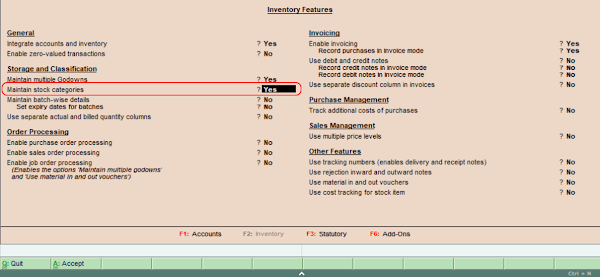

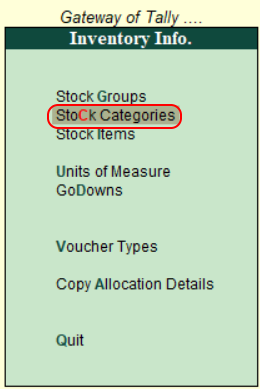

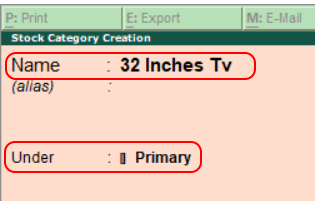









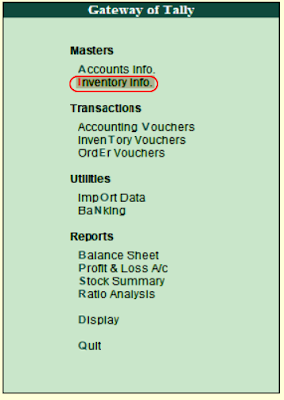















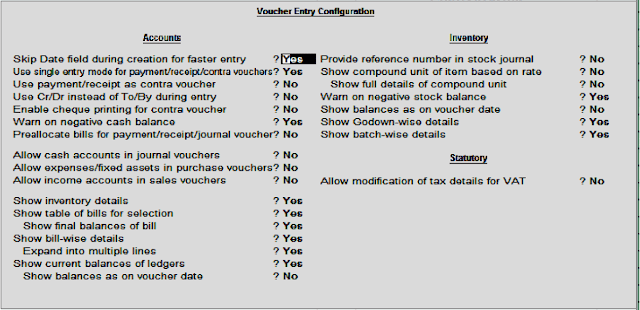










0 Comments